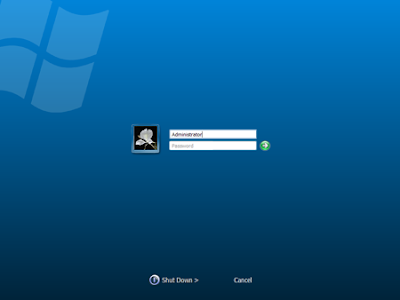
Seeing the same old blue screen each time you login to Windows XP can get quite boring for you with passing time. Probably the best way to get rid of this blue screen is to use the direct login feature and not see the welcome screen at all but for multi user computers the welcome screen acts as a login portal and you can not disable it whatsoever. However there is a simple trick to change the welcome screen .
There are 2 ways to Change Welcom Screen:
Top 10 ways to Tweak your Windows Xp(Simplest way using Tuneup utilities)or
Follow the below method
Change Windows Welcome (Login) Screen
Just make sure that you have the “Use welcome screen” option activated in Control Panel –> Users Accounts –> Logon and Logoff Options before trying to apply this trick.
Basically there are two ways to change your login screen. one is to either replace your default login screen with your new one and the other method is to play with the registry such that it recognizes the new login screen as the default one ..
The following steps will guide you how to over write your existing login screen with your new one.
Here are the steps
1. Make a backup copy of C:\windows\system32\logonui.exe
2. Rename your new login screen to logonui.exe
3. Overwrite the existing login screen file with your new login screen and thats it you are done.
Second method that will help Windows identify your new login screen as the default one. The good thing about this trick it that you don’t have to delete or replace your original login screen file. Here it goes.
1. Copy your custom login screen file under another name, let’s say logonuiA.exe, to C:\Windows\system3\
2. Open Start menu –> Run –> and type Regedit
3. Navigate to HKEY_LOCAL_MACHINE –> SOFTWARE –> Microsoft –> Windows NT –> CurrentVersion –> Winlogon and change the value for UIHost to logonuiA.exe.
Rever To your Old Login Screen
If you ever feel like restoring your original login screen then all you have to do is use the backup copy oflogonui.exe and paste it in C:\windows\system32\ and select over write.
No comments:
Post a Comment