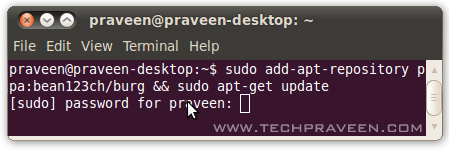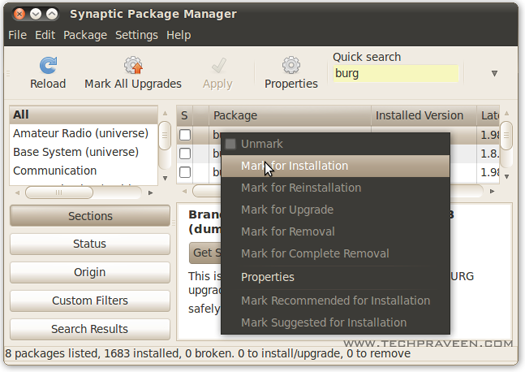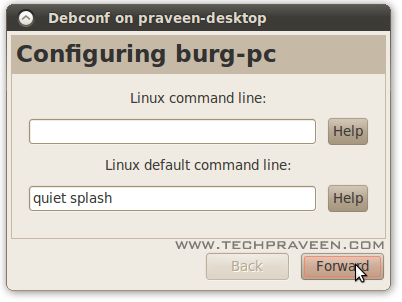VLC media player is one of the most popular player for most people.It as got almost all codecs.VLC can do a lot of other things beyond your imagination.

Find out how many of these listed below you knew, and how many you did not.I found this post in
Orkut OUG community.I would like to share it here

Checkout,
1. Rip DVDs:
VLC includes a basic DVD ripper. You probably would never use it when there are better DVD rippers available, but it helps to know that you can in fact, get a decent quality DVD rip with VLC. To rip a movie follow these steps: Go to the Media menu and choose Convert–>Save. Click on the Disc tab.
- Here you can adjust the Starting Position and rip only specific titles or chapters.
- Enter file name making sure to end with .MPG, and start ripping.
- Click Save.
2. Record videos:
With the new VLC, you can record videos during playback. The record button is hidden by default. To see it, click on View–>Advanced Control. The record button will now appear. Clicking on the button while playing a movie or video will start recording. Clicking again will stop recording.
3. Play RAR files:
Do you know VLC can play videos zipped inside RAR files? They play like normal video files and you can even use the seek bar. If the RAR file is split into several files, no problem. Just load the first part (.part001.rar ) and it will automatically take the rest of the parts and play the whole file.
4. Play in ASCII mode:
VLC media player has an amusing ability, to playback movies in ASCII art. To enable ASCII mode, open VLC media player and click on Tools –>Preferences. Open the section “Video” section and under “Output” select “Color ASCII art video output” from the drop down menu. Save it. Now play any video file to enjoy the ASCII art.
5. Listen to online radio:
VLC includes hundreds of Shoutcast radio stations. You just need to enable it through Media –>Services Discovery –> Shoutcast radio listings. Now, open the Playlist and browse through the stations.
6. Convert Audio and Video formats:
In VLC you can convert video and audio files from one format to another. Several different formats are supported like MP4, WMV, AVI, OGG, MP3 etc. To access the converter:
* Go to Media –>Convert/Save.
* Load the file you want to convert using the Add button and click Convert.
* Now choose the output format and output file location.
7. Download YouTube and other online videos:
First grab the URL of the YouTube video page. Now click on Media –>Open Network stream. Paste the URL and click Play.
Once VLC starts streaming the video, click
Tools –>Codec Information and at the bottom of the window you will see a Location box. Copy the URL and paste it on your browser’s address bar. The
browser will now download the file which you can save it to your hard disk. Alternatively, you can record the video